MATLAB Parallel Computing Toolbox
Overview
Teaching: 20 min
Exercises: 30 minQuestions
What is Parallel Computing Toolbox in MATLAB?
What is MATLAB Parallel Server?
How to use MATLAB Parallel Server?
Objectives
Understand Parallel Computing Toolbox and Parallel Server in MATLAB.
Learn to use parallel pool environment.
Parallel Computing support in MATLAB
What does MATLAB say?
A growing number of functions, System objects™, and features in several MATLAB® and Simulink® products offer the ability to take advantage of parallel computing resources without requiring any extra coding. We can enable this support by simply setting a flag or preference. To take advantage of this functionality on our desktop, we need Parallel Computing Toolbox™. To scale the parallel computing support to larger resources such as computer clusters, we also need MATLAB Parallel Server™.
MATLAB Parallel Computing Toolbox (PCT)
- The MATLAB Parallel Computing Toolbox supports you in parallelising your MATLAB code to take advantage of multiple CPUs and GPUs.
- MATLAB’s high-level constructs such as parallel for-loops, parallel function evaluators, distributed arrays, and parallelised numerical algorithms for linear algebra and differential equations help you harness the power of supercomputers by using the same code on both your personal computer and the supercomputer. (Still requires some effort, though. Remember, there are no free lunches).
MATLAB Parallel Computing Toolbox terminology
Some important terms in MATLAB Parallel Computing Toolbox that we use and learn in this course are:
| * Cluster | The (remote) high-performance computing machine. |
| * Client | The head MATLAB session; it creates workers, distributes work and gathers results. |
| * Worker | A single computing unit, typically a CPU core. |
| * Interactive | The mode of working using the desktop environment (GUI). |
| * Batch-style | The mode of working using scripts, without the GUI. |
| * parpool | Short for parallel pool. Refers to a group of workers. A parallel pool can be either local or remote. |
| * gcp | Short for “Get the Current Pool” Returns a parallel.Pool object. |
| * labindex | Rank of the worker in the active parallel pool. Starts from 1. |
| * numlabs | Total number of workers in the active parallel pool. |
| * spmd | Short for the parallel programming construct Single Program Multiple Data. |
| * parfor | Parallel for-loop. |
| * parfeval | Parallel function evaluator. |
| * pmode | Interactive Command Window for Parallel Computing. |
| * mpiprofile | MATLAB’s profiler for parallel code. |
MATLAB Parallel Server
- All the aspects of licensing on the cluster-side are handled by the MATLAB Parallel Server which was known in the past as the MATLAB Distributed Computing Server (MDCS).
- MATLAB Parallel Server offloads our MATLAB jobs to HPC machines to take advantage of multiple CPUs and GPUs, as depicted in the image below.
- It supports batch jobs, interactive parallel computations and distributed computations with large matrices.
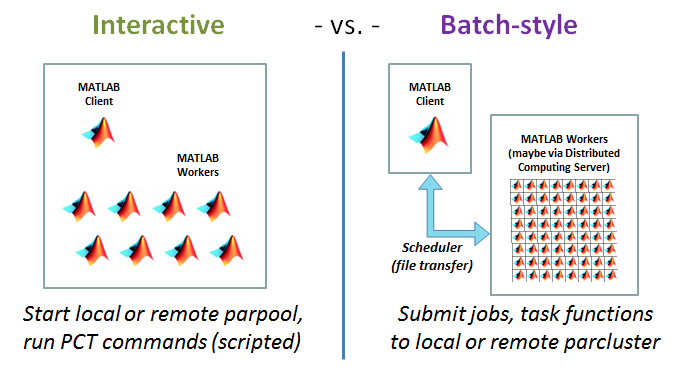 |
|---|
| Image credit: https://www.cac.cornell.edu/wiki/index.php?title=Tutorial:_Using_MATLAB_PCT_and_MDCS_in_Red_Cloud |
MATLAB’s job Scheduler
- MATLAB PCT comes with a built-in job scheduler which can be used to distribute and manage parallel jobs among the workers in a parallel pool. However, we don’t know how this interacts with the HPC cluster, especially when used in combination with SLURM, the HPC cluster’s job scheduler we use on Supercomputing Wales (SCW) clusters.
- Therefore, use of MATLAB’s job scheduler
is not recommendedfor use on SCW clusters.
parpool
The parpool function starts a parallel pool of workers (also called as labs) to run the job. The basic syntax for using parpool is:
parpool(2)
%
% some parallel tasks here
%
delete(gcp)
The above code starts a parallel pool with two workers,
performs some parallel tasks, if any, and deletes the instance
of the currently active parallel. The function call delete(gcp)
shuts down the parallel pool before deleting the parallel pool object.
By default, the parallel pool is created using the “local” profile,
meaning that parpool(2) is the same as parpool('local', 2).
A parallel pool with other profiles, and with different numbers of workers, can be initialised by using:
parpool('myProfile', 10)
We can also start a parallel pool with the workers on a remote cluster by using:
clus = parcluster;
parpool(clus)
If we are running MATLAB in interactive mode,
we can change the parallel pool option by accessing the Parallel icon
in the Home tab:
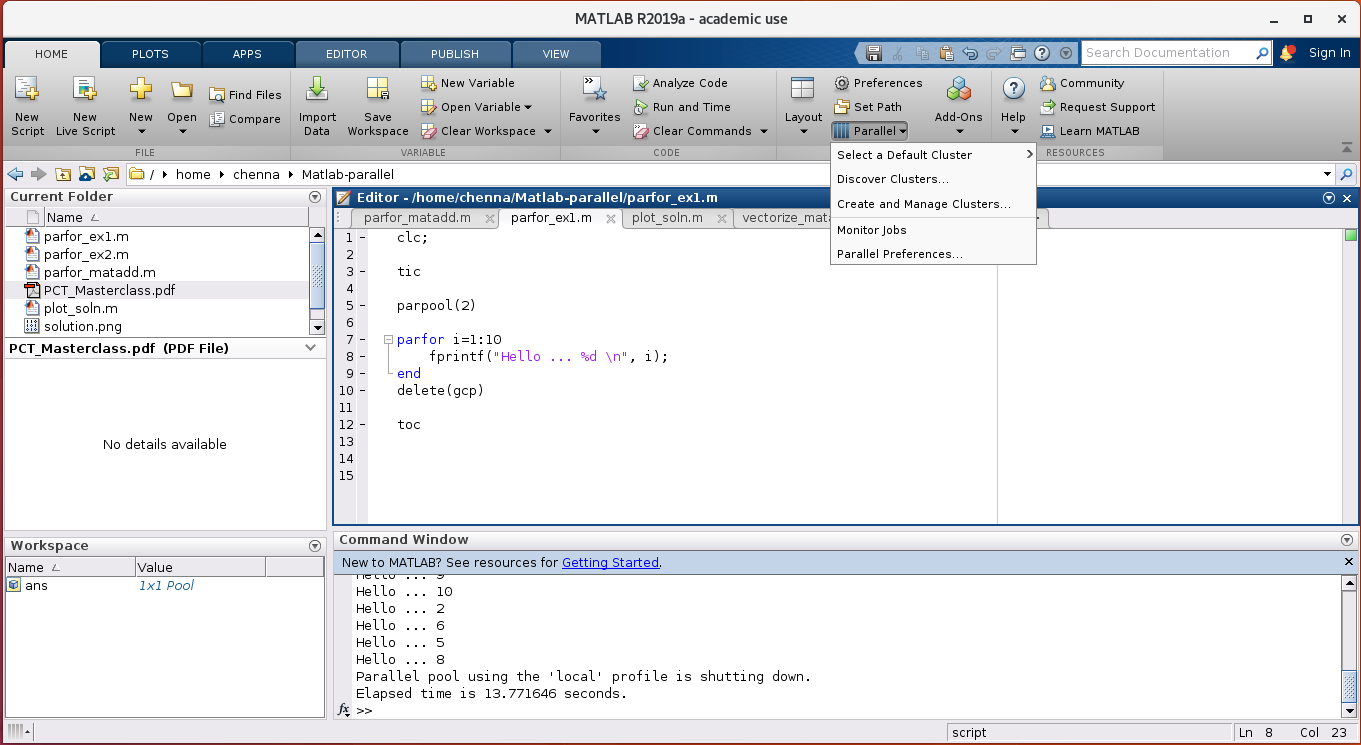
Once the job has started, we can check the parallel pool status by
clicking on the pool status indicator at the lower-left corner of
the MATLAB desktop window:
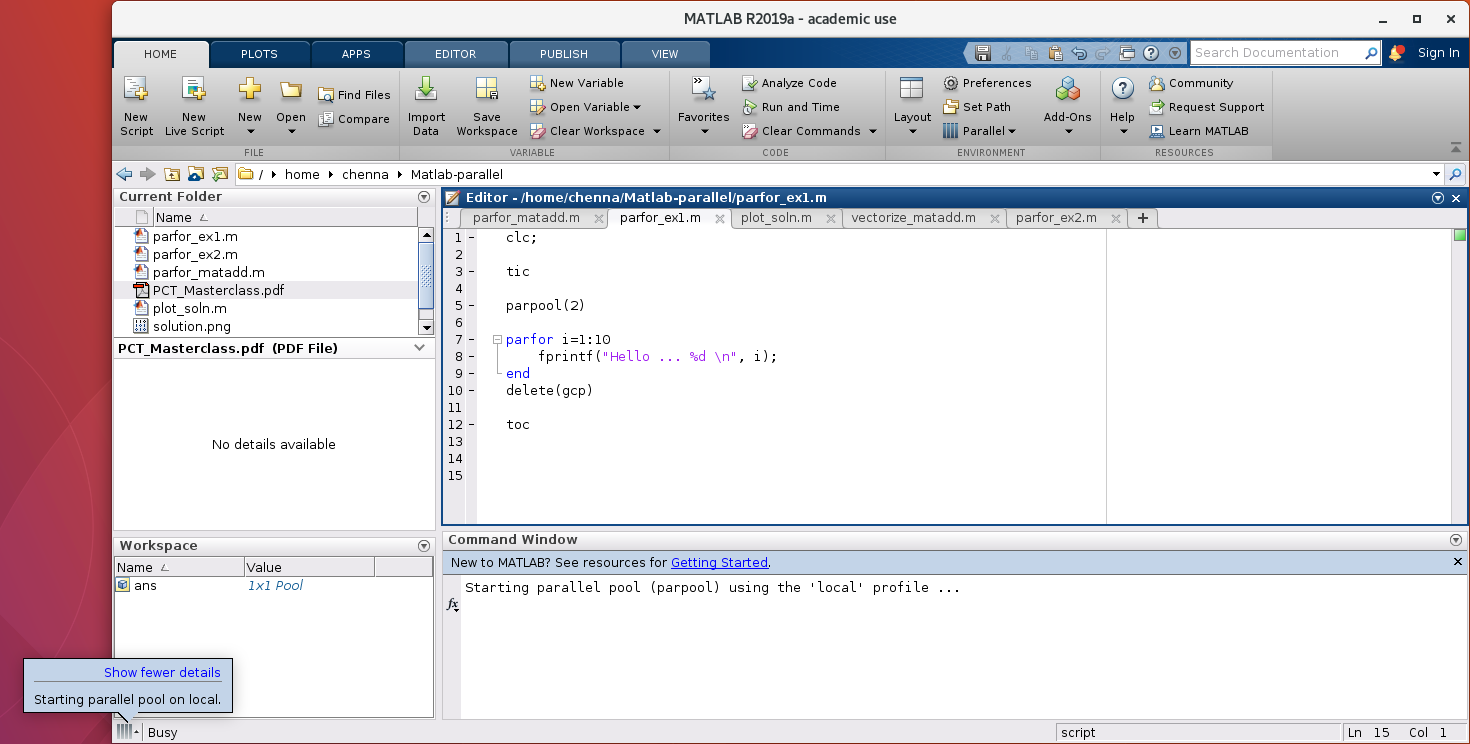
What happens when we execute the parpool command?
To understand what happens when we use the parpool command, let us run following code:
parpool(2)
parfor i=1:6
fprintf("Hello ... %d \n", i)
end
delete(gcp)
Starting parallel pool (parpool) using the 'local' profile ...
Connected to the parallel pool (number of workers: 2).
ans =
Pool with parameters:
Connected: true
NumWorkers: 2
Cluster: lolcal
AttachedFiles: {}
AutoAddClientPath: true
IdleTimeout: 30 minutes (30 minutes remaining)
SpmdEnabled: true
Hello ... 1
Hello ... 3
Hello ... 5
Hello ... 2
Hello ... 4
Hello ... 6
Parallel pool using the 'local' profile is shutting down.
When parpool is executed, MATLAB’s PCT starts a parallel pool
with the specified profile and number of workers. We can see this information
in the output screen.
parpool - some caveats
- MATLAB allows only one instance of an active parallel pool at any given time. If we want to change the profile or the number of workers (or both), we have to shutdown the existing parallel pool first using
delete(gcp).- MATLAB takes some time to start a parallel pool. So, the first run using a parallel tool/function is always slower because of the overhead in starting the parallel pool. The overhead can be significant when running multiple jobs.
- We can check if a parallel pool is active using
gcp('nocreate').- The number of workers requested should not be more than that specified in the profile preferences. If we request more workers than those specified in the profile, MATLAB throws an error.
matlabpool
You may come across
matlabpoolif you browse internet for MATLAB PCT.matlabpoolis the name used before R2013b. From R2013b onwards,matlabpoolhas been replaced withparpool.
Exercise on parpool
Execute
gcpon the command line to understand its behaviour with different options. Experiment with:
p=gcpdelete(p)p=gcp('nocreate')isempty(p)
parfor Vs spmd
parfor and spmd are two of the most important constructs in the MATLAB PCT. You will learn them in a later part of this course. Before delving into the details of parfor and spmd, let’s have a brief overview of them.
- As the name suggests parfor is the parallel for-loop.
- parfor distributes the loop iterations among the workers.
- spmd refers to single program multiple data
construct in the esoteric language of parallel computing.
- spmd is a parallel region and offers much more flexibility in writing parallel codes.
- The statement(s) inside the spmd construct are, by default, executed on all the workers.
- The fundamental difference between spmd and parfor is the communication between the workers in the pool. While spmd allows a clear way of communicating between the workers, communication in parfor is a mystery.
To understand the differences between parfor and spmd, let us do the following exercise:
Exercise on parfor and spmd
clc; parpool(2); parfor i=1:6 t = getCurrentTask(); fprintf("Hello ... %d \n", t.ID) end spmd fprintf("Hello ... %d \n", labindex) end
Key Points
MATLAB Parallel Computing Toolbox supports us in parallelising our MATLAB code to take the advantage of multiple CPUs and GPUs.
MATLAB Parallel Server manages licenses, offloads jobs to HPC machines manages communication on HPC machines.